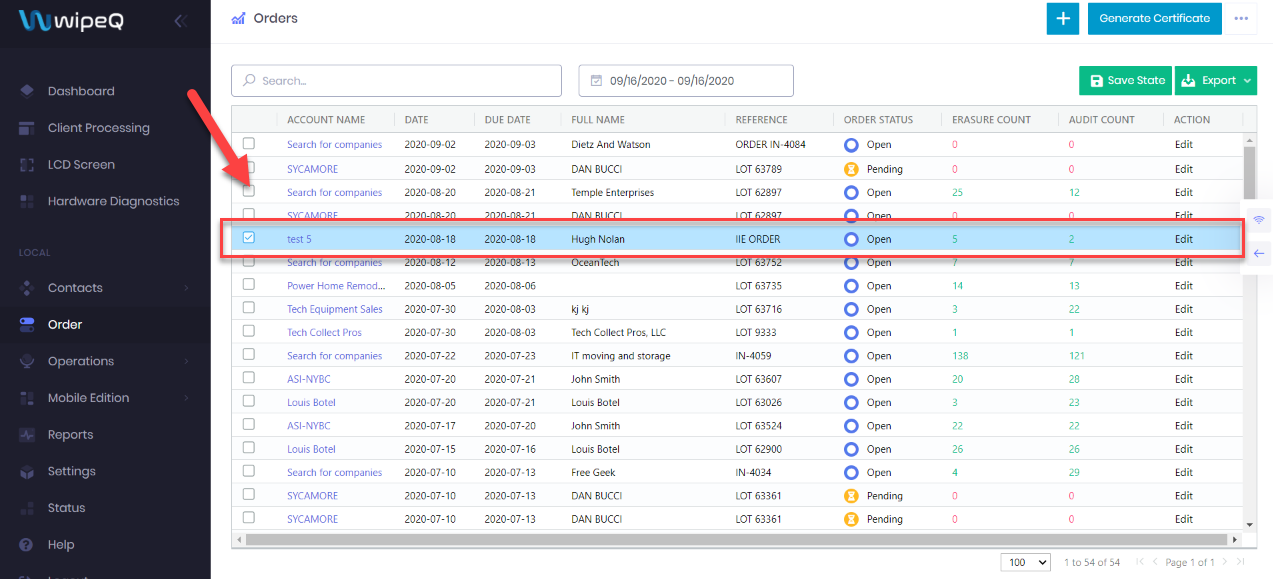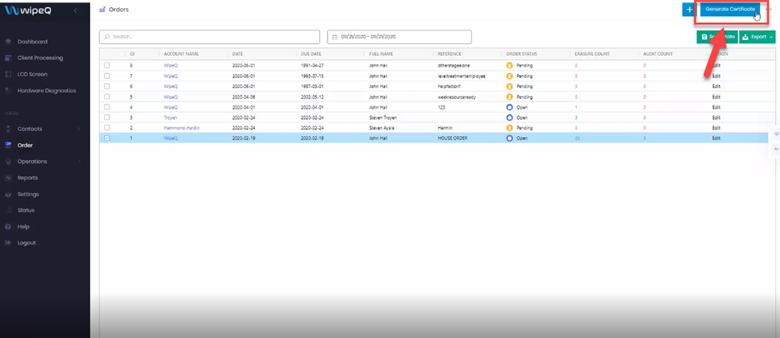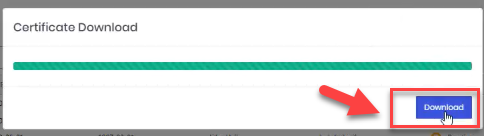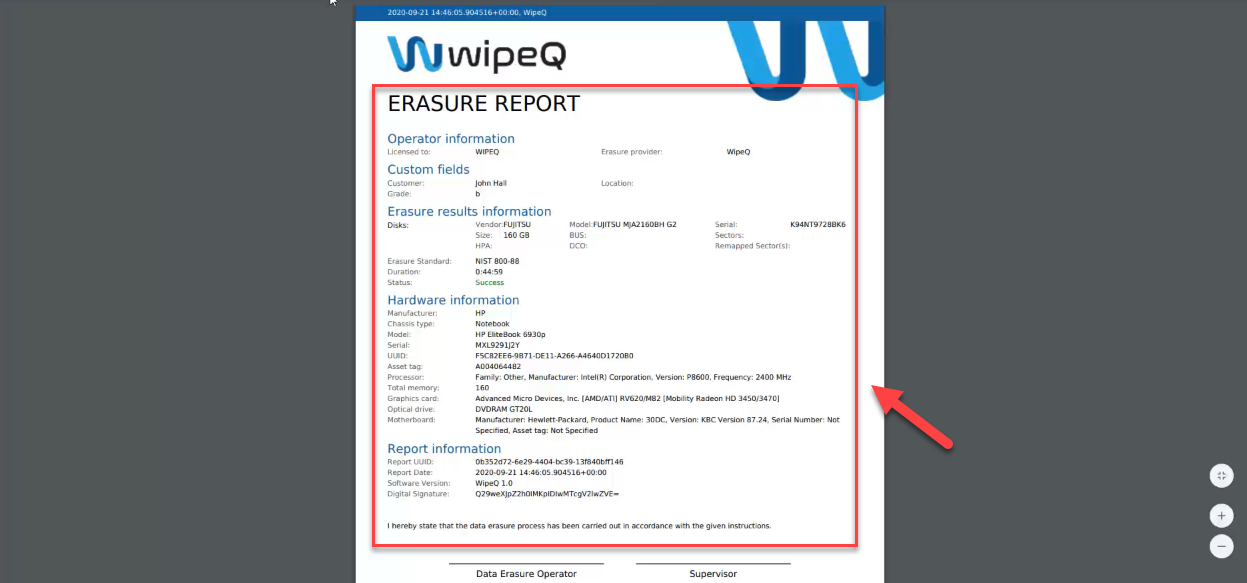STEP 1: In your WipeQ dashboard, you will click orders located on the left sidebar.
STEP 2: And once you are on the orders page, you will select the order you would like to generate a certificate for by checking the checkbox on the left.
After you have selected the checkbox of the order, you will click Generate Certificate in the top right.
Welcome, we are going to show you how to generate a certificate. To begin select order in the left-hand panel of your WipeQ dashboard.
On orders, you will select a checkbox for a particular order you need to generate a certificate on the left-hand side of the orders table.
Then at the top right, you will select Generate Certificate
A progress bar will open to which will generate the certificate. Once the certificate is completed you will click download, which will issue a certificate erasure report.
This report will outline each asset that was erased, and which process was taken.
You will be able to view the licensee, provider, and information about the hardware asset including the erasure standard.