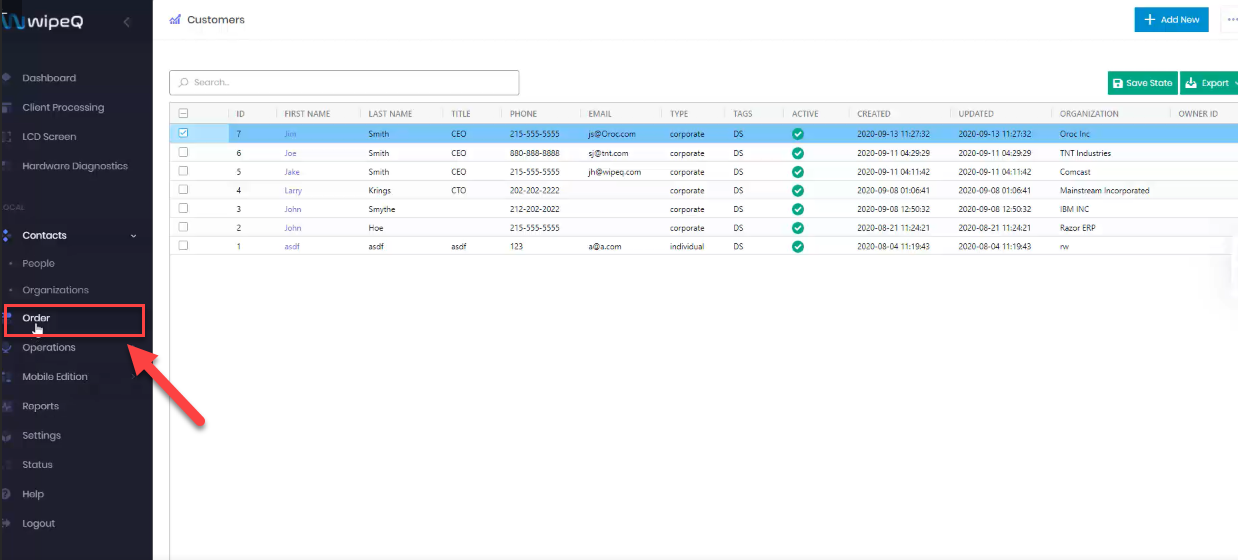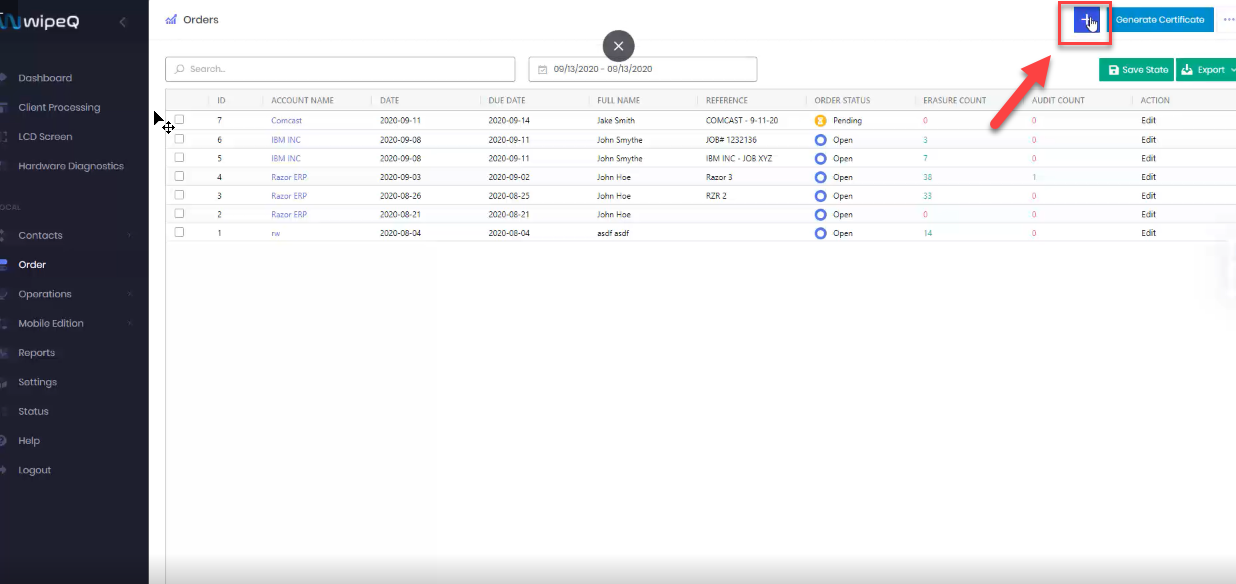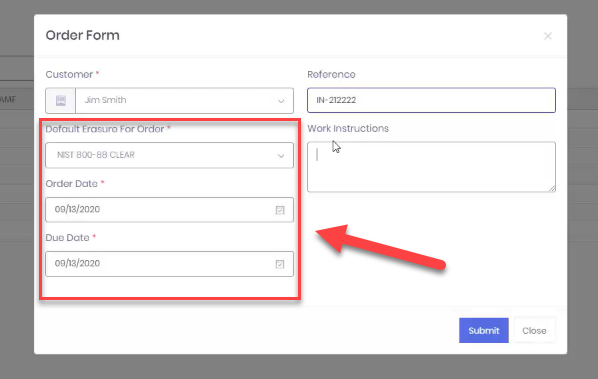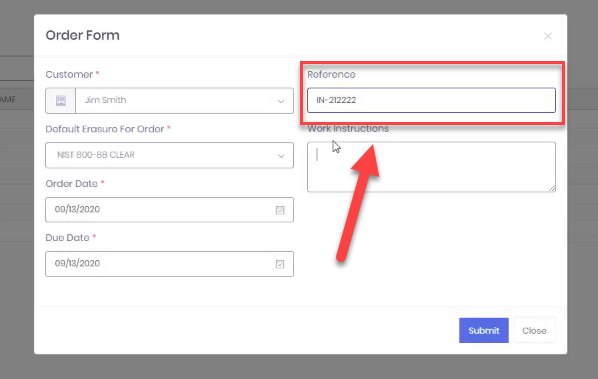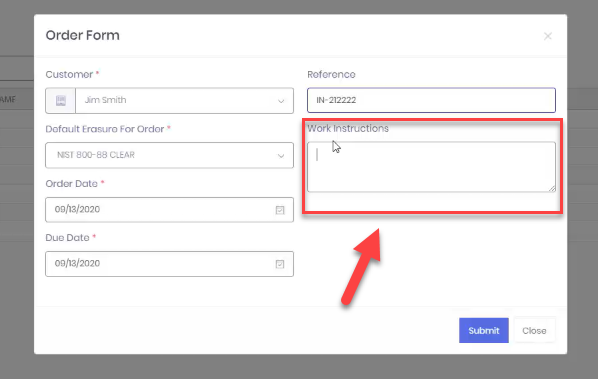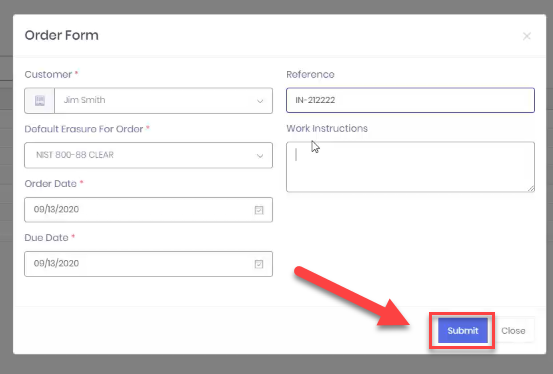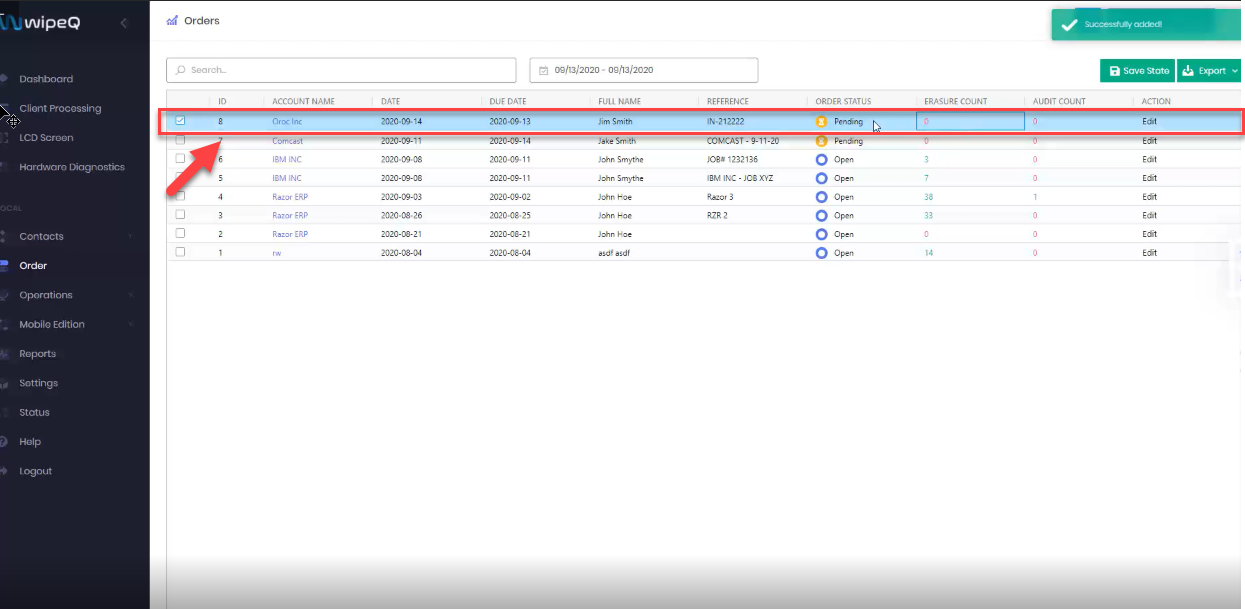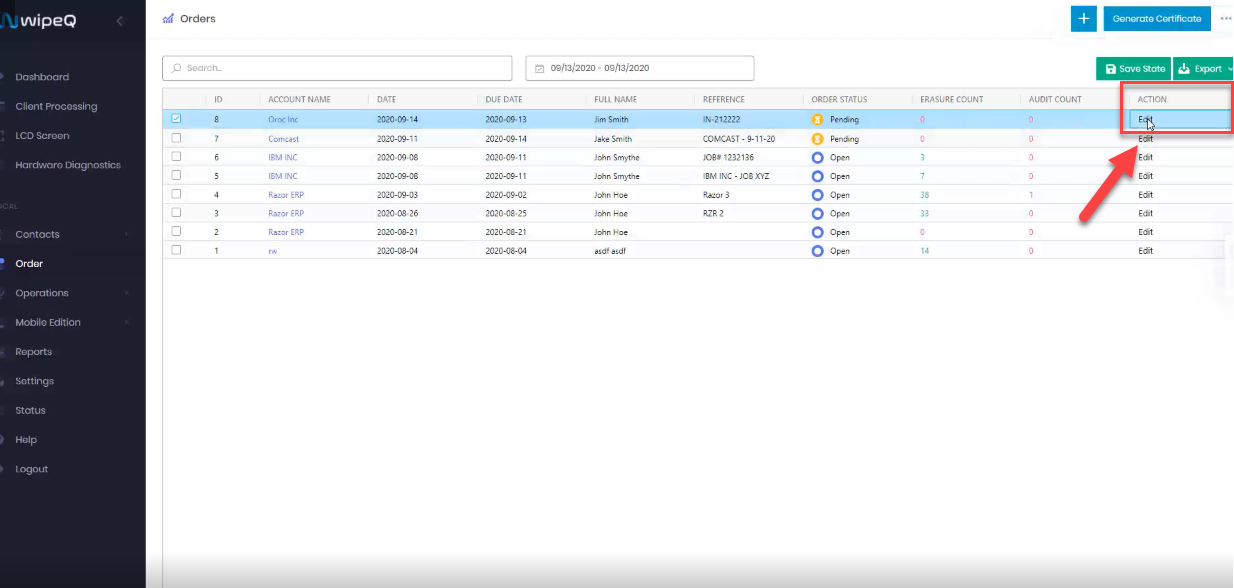Create an Order
In your WipeQ dashboard, you will click orders located on the left sidebar. And once you are on the orders page, you will click the plus sign in the top right to add.
Filling Out the Order Form
You choose a customer, and you will have the option to choose a default erasure method for the order, along with the order date.
You can type in a reference number which is useful in searching for that particular order.
In work instructions, you have the option to add notes that you want your processing technicians to view.
Once you are completed, click submit and that is going to create an order.
Reviewing Your New Order
If you look at your dashboard you can view new orders you created here.
You can see the status of your audit, as well as erasure count and audit count.
And if you click edit under the Action column, you can edit the order and make modifications.